Putting Google Books on your Kindle or iPad
For Kindle:
1. Purchase your Google eBook from the Google eBookstore. Make sure to download the PDF to a place you can remember.
2. Plug your Kindle via USB (the cable that came with your kindle) into your computer.
| 3. | For Mac Users: | For Windows Users: |
| Open the Finder, and click on your kindle which should be listed under devices in the sidebar | An automatic window may popup after you plug in your kindle. If it does, select to open the folder in Windows Explorer.If this window does not popup, clock Start, and then click on Computer. You should then see your Kindle listed with the other devices on your machine. Double click on it to open it. |
4. In a new window (either of Explorer or the Finder) locate the eBook you downloaded as a PDF.
5. Drag and drop the eBook PDF into the documents folder on your Kindle
6. Safely Eject/Remove your Kindle, and then disconnect it from your computer.
For iPad:
The easiest way to get your Google eBook on your iPad is to download the iOS app (http://books.google.com/help/ebooks/ios.html), Log in, and read your eBook on there.
If you wish to not download the Google eBook app, and use the straight file (PDF) version instead, there are two main ways of getting your eBook into your iPad. Note: You must have iBooks installed in your iPad. You can easily download it for free from the App Store on your iPad.
| Emailing PDF to Yourself | | | | Downloading eBook Directly onto iPad |
|
1. Purchase your Google eBook from the Google eBookstore. Make sure to download the PDF to a place you can remember.
2. Open an email to the email address that is on your iPad, and email the PDF to yourself.
3. Open the email you just emailed to yourself, and click on the PDF.
4. In the top right hand corder, tap on the button to "Open in iBooks"
|
|
|
1. Go to the Google eBookstore (books.google.com/ebooks) in Safari.
2. Log into your Google eBookstore Account. (This is usually your default Google Account).
3. Click on "View All" under "My eBooks" in the left area of the bookstore. (If you have not purchased the book, you may purchase it on your iPad, or do it on the computer first.)
4. Click on the book you wish to load into your iPad.
5. Click on the link that says "Read on my Device"
6. Scroll to the bottom and click "Download PDF"
7. In the top right hand corder, tap on the button to "Open in iBooks"
|
|
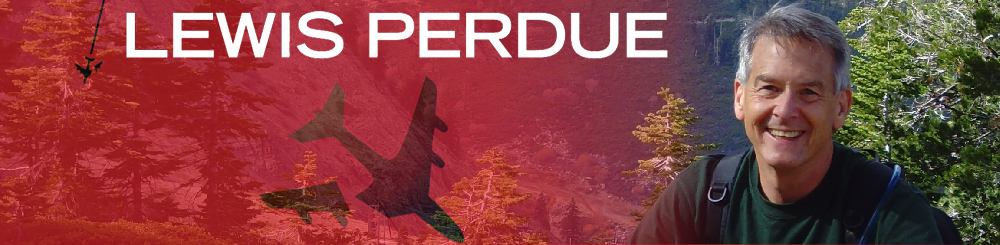 Please Select and Purchase your Book Here.
Below are further instructions for getting your Google eBook onto your Kindle or iPad.
Please Select and Purchase your Book Here.
Below are further instructions for getting your Google eBook onto your Kindle or iPad.